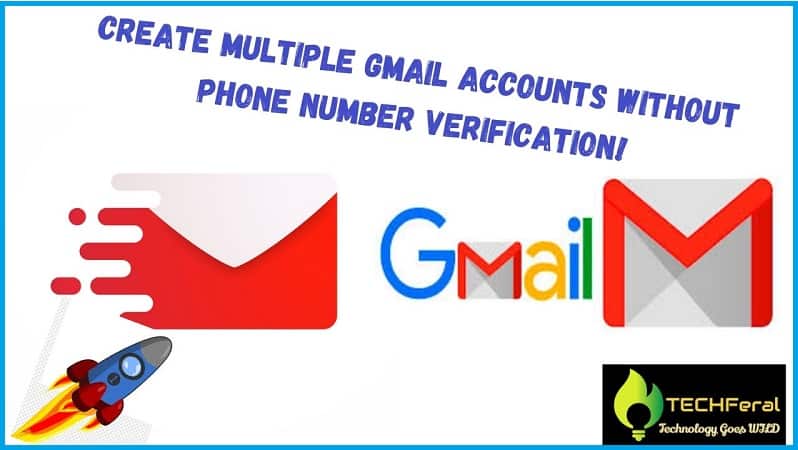
Last updated on : July 18th, 2020 by R Yadav
Trick to create multiple Gmail account | Exclusive Working Trick| 100% working methods | Create multiple Google account
Are you looking for a working method to "Create Gmail Account without Phone Number Verification!"? Are you tired with the outdated trick to create Google account which ultimately asks you phone no. for verification. If so, then you have landed at the right place.
Peoples like you and me, belonging to digital marketing, SEO, blogging, online business, etc. often require multiple Gmail accounts to handle multiple jobs profile. Also, due to some reason, few peoples don’t want to enter/share your phone number, so in that case, you may use one of these methods/tricks.
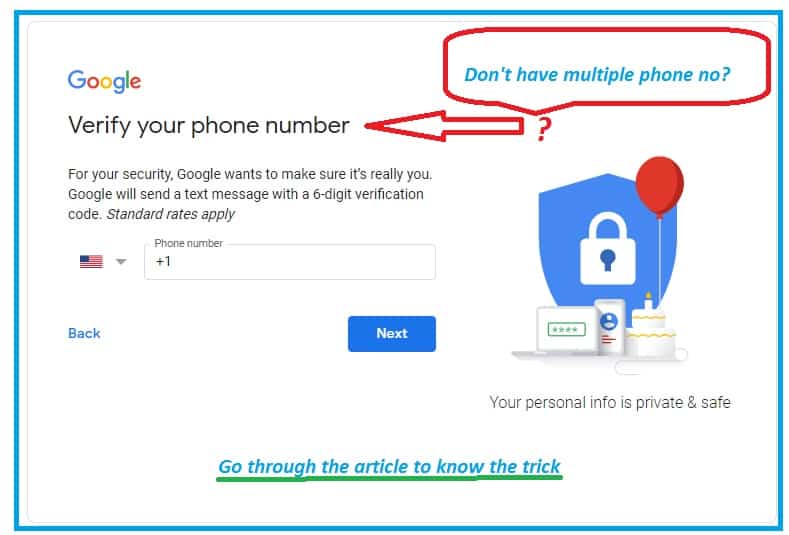
Methods like email clone and having multiple phone no.s (SIM Card) might be difficult to make multiple Gmail or Google accounts and also practically impossible to maintain separate mob nos. for each Gmail account.
In case even if you try to create multiple Google account using the same phone number, it won't allow you to proceed further to create a new account using previous no. that you have already used.
Read Also: How to delete Spotify account? [2020- 100% Working]
Luckily for you, there are still many ways to bypass phone no. verification and create a new Gmail account without any phone number.
Without taking your time too much, let's discuss all 100% working methods of creating multiple Gmail accounts without verifying any phone no.
In this method, we will use Android's device (Smartphone, Tablet, etc) and IOS device default setting app or setting options of BlueStacks installed on your PC.
Step-1: Grab your Smartphone (Android device) and go to the “Settings” option. Hit on the "Accounts & Sync" option. ( (In Android device Go to Settings => "Accounts & Sync")
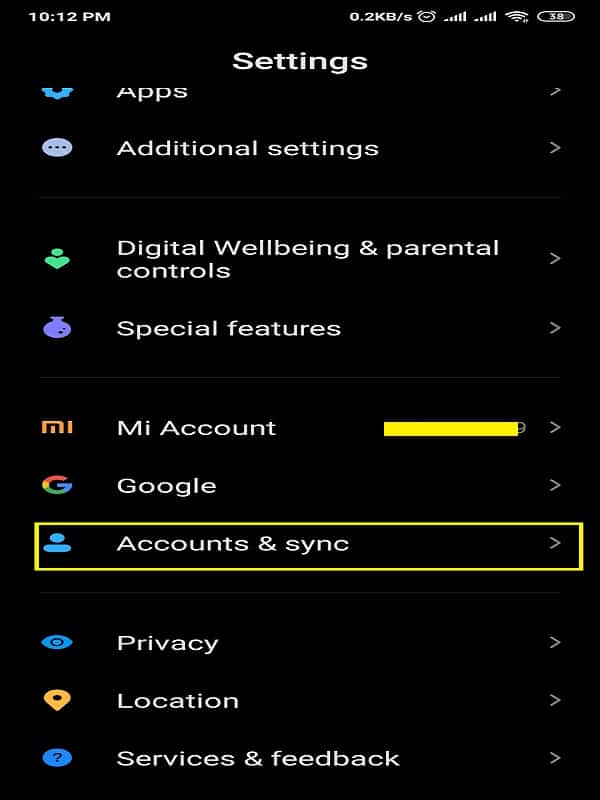
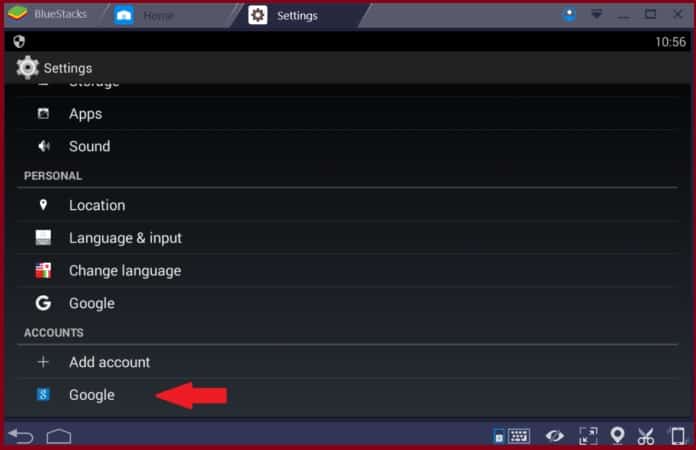
Note [ For PC- BlueStacks] : Open the Bluestacks and go to Bluestacks's "Settings"option.
Step 2: Click on "Add account" option.
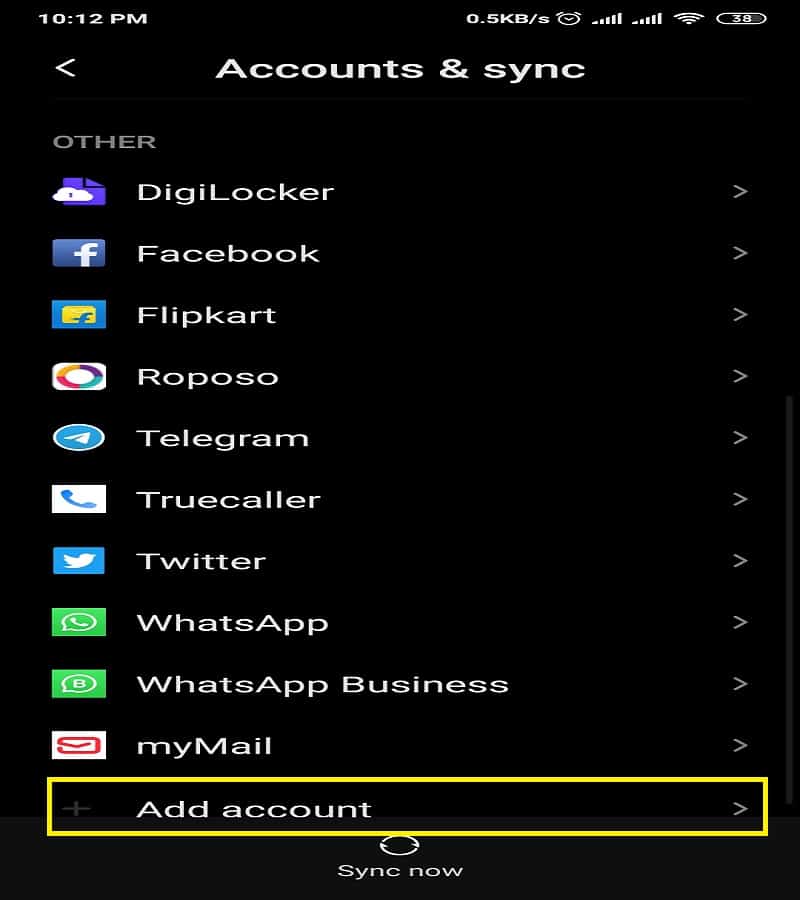
Step 3: Click on "Google" option as an account.
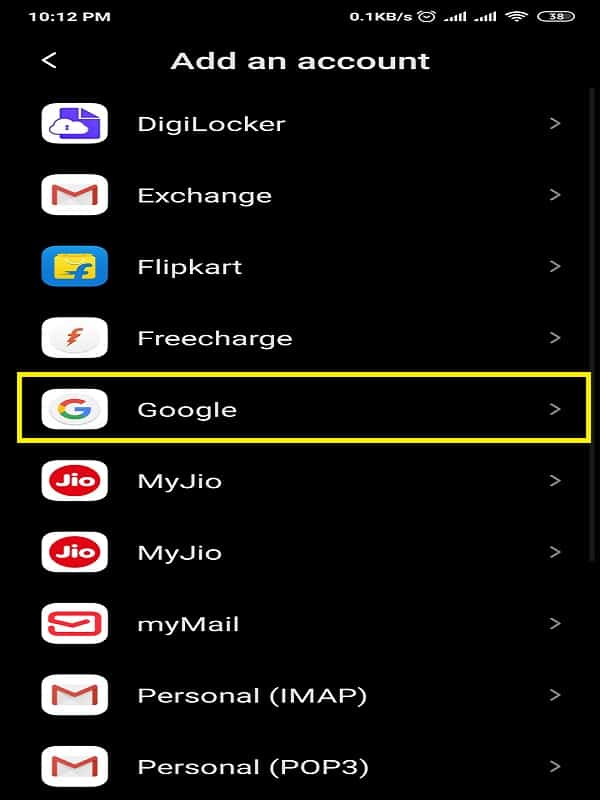
Step 4: Select the option "Create account" to register a Google account. Please also select the option either "For myself" or "To manage my business" option to register the type of account.
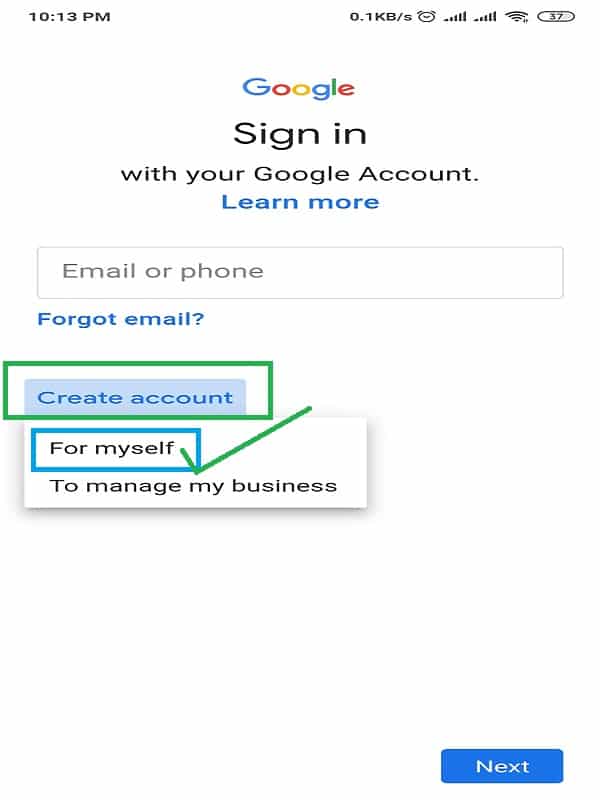
Step 5: Fill your details and hit on "next" button.
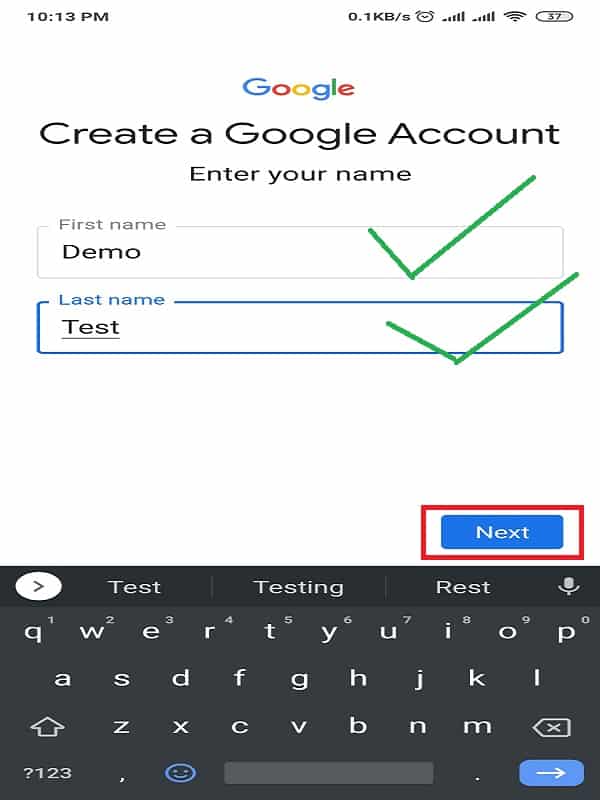
Step 6: Enter your age less than 15Ys age and hit the "Next" button. This is an important step, as for less than 15Yrs registration, it will not ask any phone no. verifications.
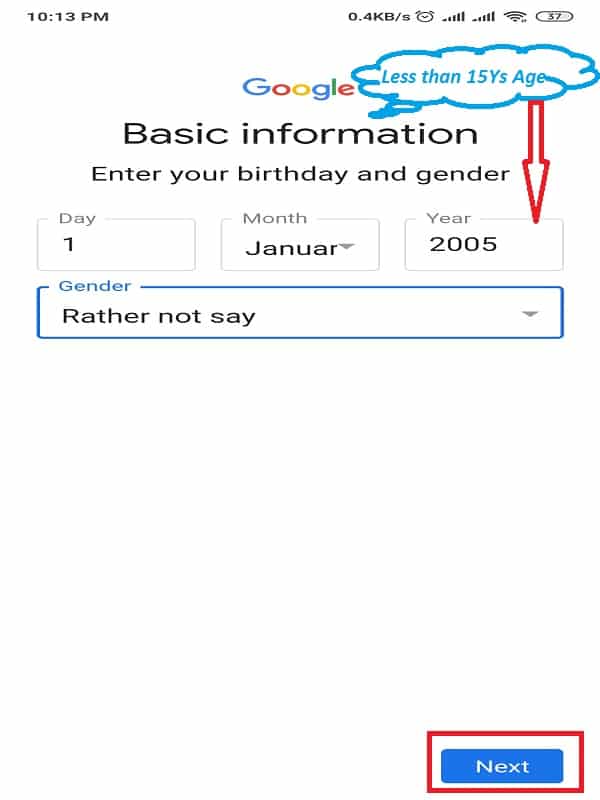
Step 7: On the next screen, choose your custom available email address and hit the "Next" button. On the next screen, it will ask you to choose your password also.
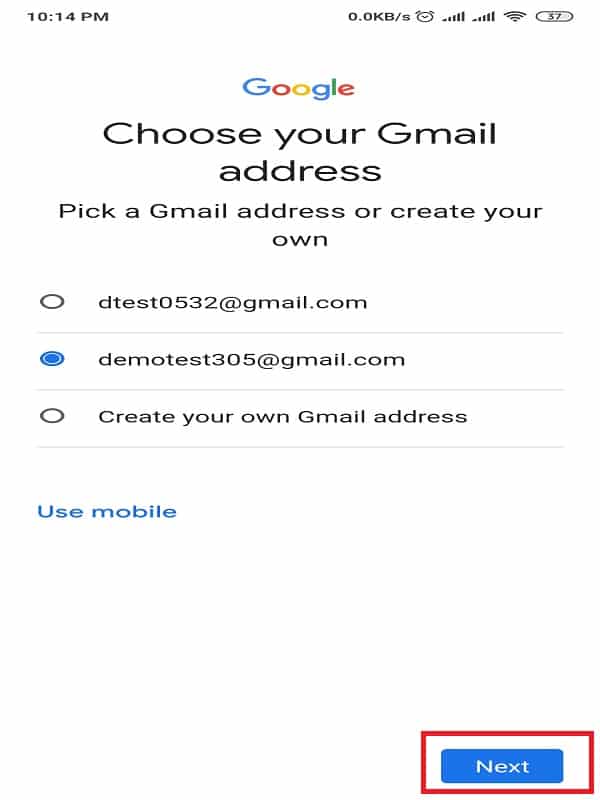
Step 8: Now it will ask you to "Add phone number?". Scroll down and please select the "Skip" option to avoid phone no. verification with a new Google account.
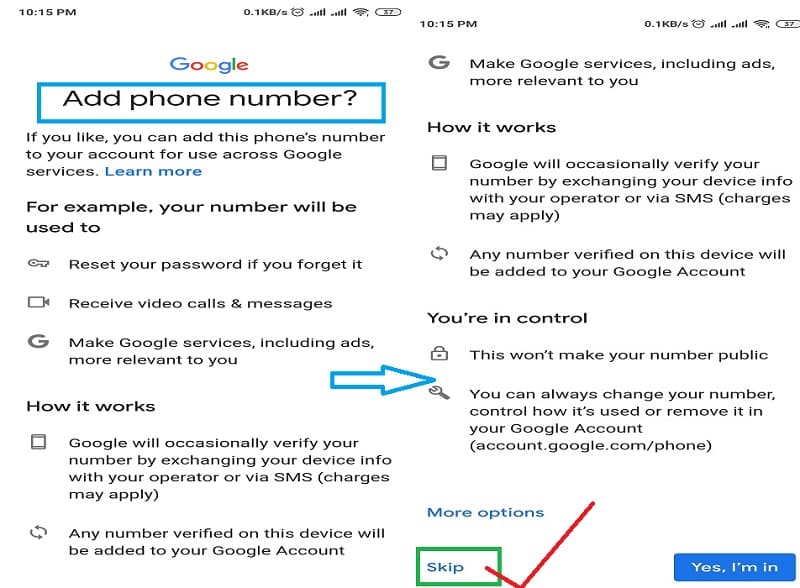
Step 9: In the final step, you will be asked to review your account info. Hit on the "Next" button to finish the process.
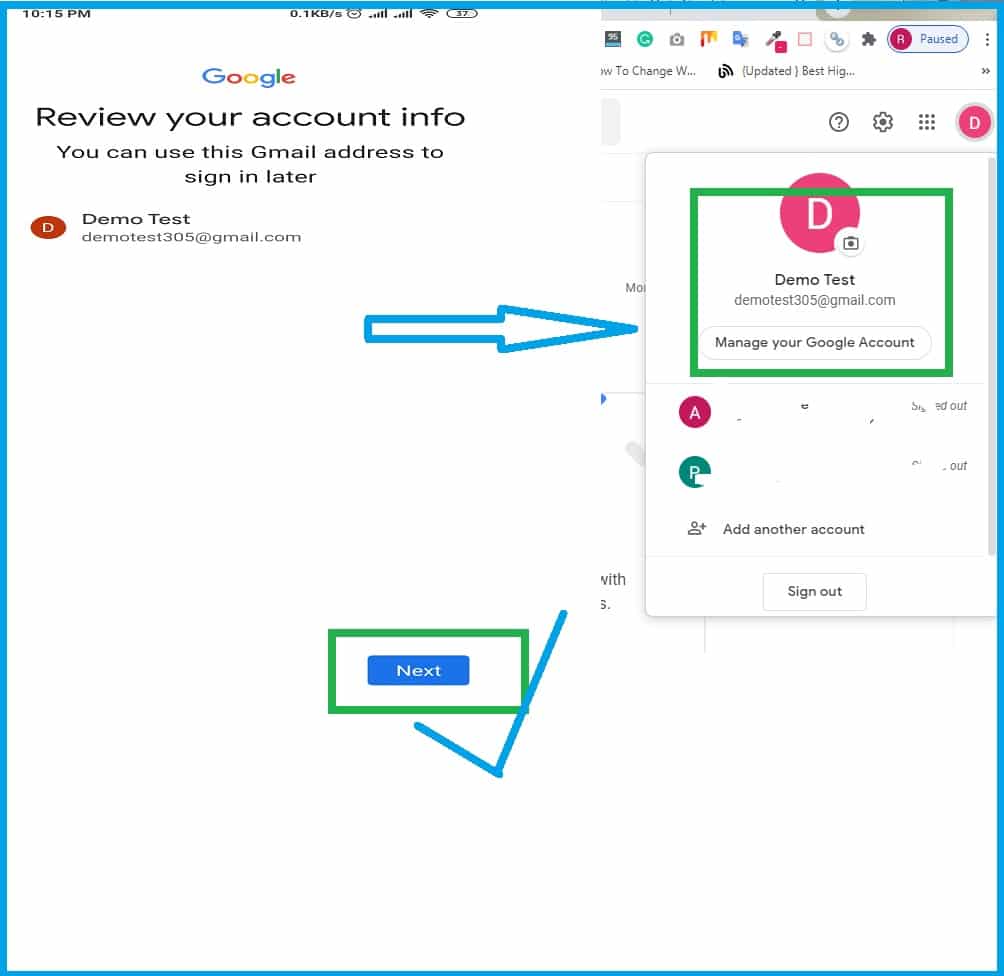
Congratulations! you have successfully created a Gmail account without Phone Number Verification. I have also able to login to the new Gmail account as you can see in the screenshot shared above.
In this method, you have to use the default Gmail or email app installed on your Android or iOS device (Phone, Tablet, etc).
Step 1: Unlock your smartphone and open the default Gmail app. Click on the left menu icon to open all options. Now browse to see the "Settings" option of the Gmail app and hit the "Setting" option.
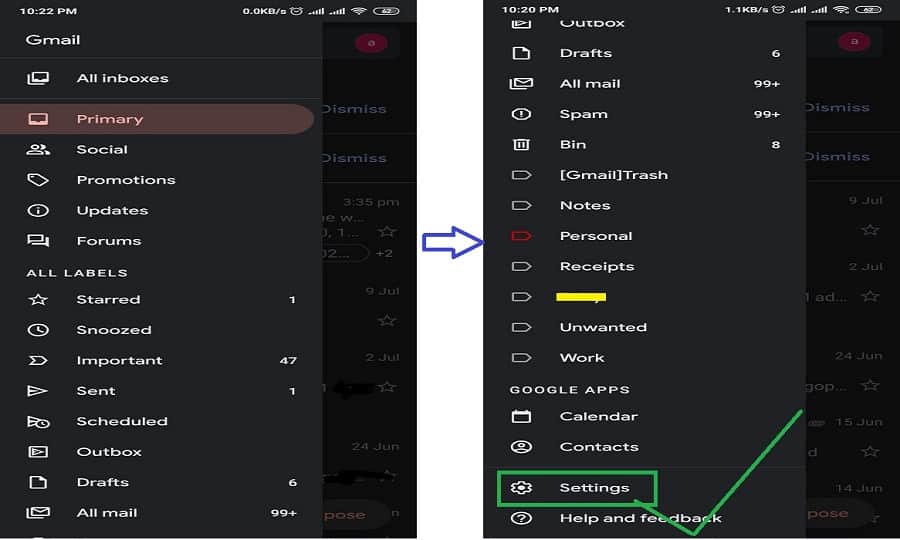
Step 2: On the next screen of setting screen , please hit the "Add account" option.
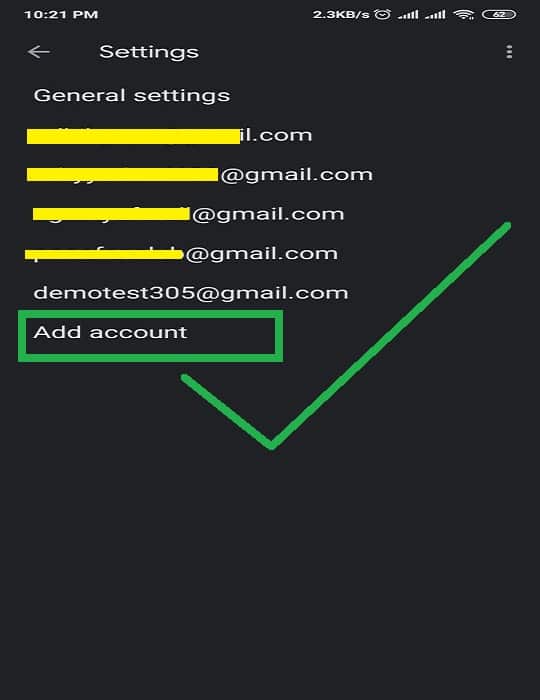
OR
Note: You can also open the "Add another account"option of the Gmail app by clicking on the icon on the right side of the email box.
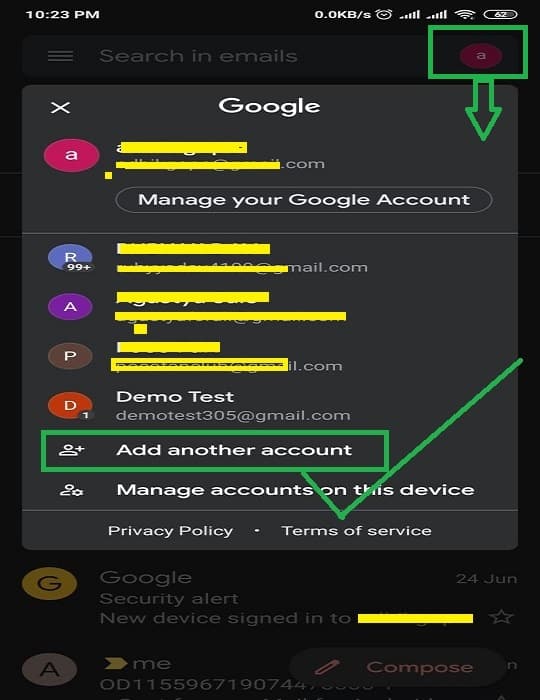
In my case, I have clicked at "a" icon of the email box at the right corner as you can see in the right corner.
Step 3: On the next screen of Set up email, please select "Google" to create a new account.
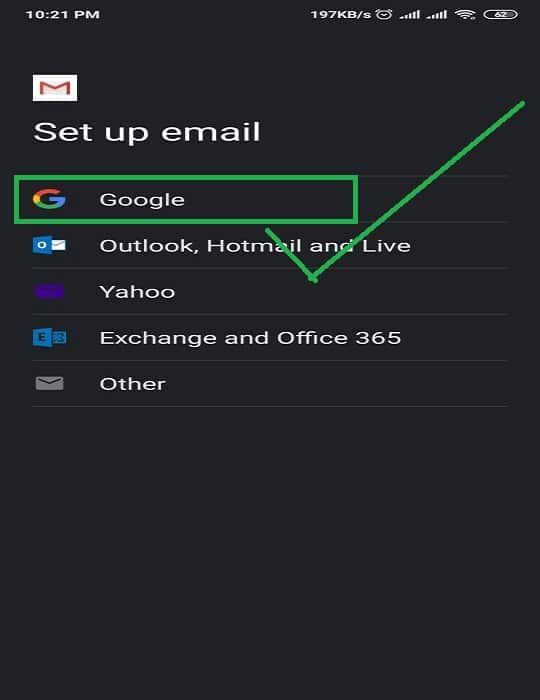
Step 4: On next screen, "Create account" option will eventually come.
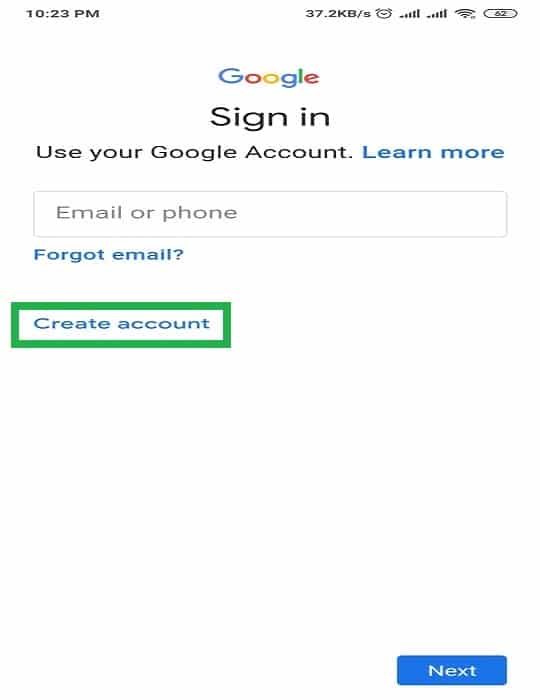
Step 5: Choose type of account i.e. ‘For Myself’ or ‘For Business’.
Step 6: Set your age less than 15 years. For example, if the current date is 2020, you should set your birth year to 2005.
Step 7: Fill your new account information and a new Gmail address. ‘Click ‘Next’.
Step 8: On next screen of "Add phone number?" it will ask to enter a phone no. Scroll down and please select the "Skip" option to avoid phone no. verification with a new Google account.
Step 9: Finally it will be asked to review your account info. Hit on the “Next” button to finish the process.
Congratulations! you have successfully created a new Gmail account without verifying Phone Number using 2nd method.
NOTE: Don't forget to sign out of your other g-mail accounts. Another way id that by using separate or another browser you can also apply the above methods to create multiple Gmail account.
A dummy or virtual phone number is an online service that allows you to verify accounts during registration via mobile number. You can use one of the disposable phone numbers from these websites instead of your own.
In this method, we will use the above free phone numbers for Gmail OTP phone verification However you have to sue hit and trial method to find out working virtual phone no.
It is advised to use premium service offered by many online SMS verification services to get the working disposal number and to reduce the time duration in searching for free numbers.
For your ready reference, We have listed out some good sites to get a free virtual number to verify Gmail.
a) TextNow – Free US Phone Number
b) 2ndLine – US Phone Number
c) Textplus Free SMS Text + Calls
Indian Users may use Textlocal provides fancy numbers and all free SMS for 10 credit points.
Note: Please, don’t forget to note down the virtual or Disposable phone number that you have used to verify the Gmail account. The same no. will be sued for accessing the Gmail account from different Location or IP’s and password reset or recovery.
Above are the few working methods for creating multiple Gmail accounts without verifying your mobile no. and keep your privacy safe from big brothers like Google surveillance.
I personally like the disposable no. method because it gives you a sense of genuine user of gmail as you a providing a real phone number for verification of gmail account. Also it help you to recover your gmail account
If you face any difficulty or problem while creating Gmail accounts using the above tricks, please feel free to contact or you can even ask your queries in the comment section.
If you know any other working method for the creation of multiple Google account please share with us and our readers.
Also, if you like this article pleas share with your family and Friends because " Sharing is caring!".
excellent post, very informative. I wonder why the other experts of this sector do not notice this. You must continue your writing. I am sure, you've a great readers' base already!