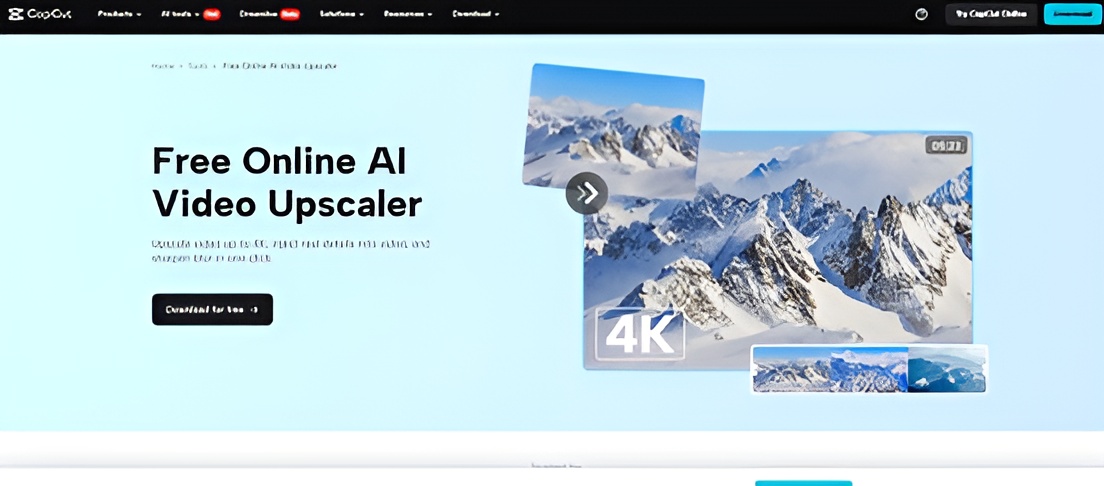
Last updated on : August 20th, 2025 by R Yadav
Do you have old videos of your childhood that are too dark or fuzzy to be watched? Most people have footage of birthdays, school performances, or vacations that now appear dull and unwatchable.
These videos are full of special moments, but the poor quality detracts from them. It's less enjoyable to watch them when the faces and views are fuzzy. Fortunately, enhancing these videos is now a lot simpler than it used to be.
With the CapCut PC, you can polish and tidy up those memories in mere steps. It's designed for everyone, even without editing experience.
In mind, however, remember that CapCut PC is not entirely free; some of the advanced tools and export options will cost a paid plan. Let's see how you can use its "Enhance Quality" feature to revive your videos.
Most childhood videos are plagued with low quality, grainy appearance, poor lighting, or jerky camera work. All these factors make it difficult to watch or share them with others.
That's where the Enhance Quality feature in the CapCut PC helps. This tool employs intelligent AI to sanitize these issues and give old videos a brand new appearance.
It enhances sharpness, corrects lighting, and restores faded colors. You don't require editing skills to utilize it. Just a few clicks.
The tool is also compatible with other built-in features. You can even use tools such as an AI voice generator if you are to include narration, which is perfect for vintage memory clips.
This allows the video to become more complete and personal. It's ideal for making old family videos, tapes, or early smartphone videos into something worth holding on to.
The CapCut PC makes it easy and fast. Keep in mind that some of the features and high-quality export options will only be available with a paid plan upgrade.
Restoring vintage videos revives lost memories. When you enhance the brightness and color, even old moments come alive. Whether it is a birthday celebration, a school play, or a vacation, clear and crisp footage assists in reliving those times with happiness.
Once you've enriched it, you can save the video for your loved ones or present it as a gift. It's no longer just a file; it's a story that keeps on going. You can even narrate using CapCut PC's text-to-speech function. This assists in telling the history behind every moment without needing to record your voice.
Other features on the CapCut PC, such as trimming and inserting subtitles or music, allow you to personalize the video. Because you do your work on your computer, your clips are safe and secure. That's not necessarily true with web-based editors.
Go to the CapCut official website and download the CapCut Desktop Video Editor for Windows or macOS. This guarantees you access to the latest version with all functions. Installation is fast, and you'll need to sign up for a free account to start.
Though the free edition boasts a lot of features, some of the high-end options, such as high-resolution exports or some of the AI features, are offered in a paid plan. Always download from the official source to ensure your system remains secure and safe.
Launch the CapCut PC editor and press "Import" to import your vintage video. Then, drag the video onto the timeline. Play the clip to identify where it requires correction, such as fuzzy shots or poor lighting.
Click the video clip within the timeline. Refer to the right-hand side panel and choose "Enhance quality". Enable the feature, and the tool will start doing its work.
The AI video upscaler will sanitize the image, sharpen edges, and adjust the color and brightness. You don't have to do anything, but if you wish, you can fine-tune brightness, contrast, or tone.
Once completed, look at the side-by-side comparison of the old and new versions to notice the upgrade plainly. This software operates neatly and requires no additional setup or editing skills.
You can now add voiceover, music, or visual effects to enhance the story. Cut out any silent or unnecessary segments. To include a voiceover, you can use the text to speech AI option. It assists you in adding more sense to the clips being restored.
Press "Export" at the top right of the editor. Select the video resolution and format, like 720p, 1080p, or 4K. Note that 4K or specific codec settings can require an upgraded fee. Export, save the video on your device, and have fun sharing it with others.
The Enhance Quality function in CapCut PC allows you to easily restore old and fuzzy childhood videos. You don't have to be a professional; just take a couple of easy steps. Sharper images and improved sound allow you to relive your memories as if they were freshly taken.
The CapCut Desktop Video Editor provides you with solid tools for free, but some export settings or specific features might require a paid account. Yet, you can accomplish much without paying anything.
Give it a try, take an old video, and upgrade it. Compare how much better it appears and feels. Rewind your childhood memories, begin with CapCut PC's Enhance Quality tool today
Read Next: Next-Gen Casino Innovations: How Technology Enhances Player Thrills